How to Install HP Printer on Windows
- Visit the HP support page.
- Enter your printer model in the “Product Name” field, then choose it from the list of results.

- Ensure the correct operating system is selected, then expand the “Driver-Product Installation Software” section. Next, expand the “Basic Drivers” section and download the v3 PCL driver.
-
-
- IMPORTANT: If you are using Serverless Job Accounting (SJA) to track and/or limit copies and prints, you should download the Universal driver. Expand the “Driver-Universal Print” section and download either the PCL or PS driver.
-

- Open the “File Explorer,” navigate to the “Downloads” folder, and run the file you downloaded in the previous step.


- Click “Yes” on the extraction window.

- Right-click the “Windows” icon at the bottom of the screen and select “Settings.” Then choose “Bluetooth & devices,” followed by “Printers & scanners.”

- Select “Add device,” wait for it to load, and then choose “Add manually.”


- Choose the third option from the list, then click “Next.”

- From the “Device type” dropdown, select “TCP/IP Device.” Enter the copier’s IP address in the “Hostname or IP address” field. Leave the “Port name” field as is, uncheck the box at the bottom, and then click “Next.”
-
-
-
-
- Use this guide if you need help finding your copier’s IP address.
-
-
-

- Click “Have Disk

- Click “Browse”.

- If you see a column on the left, click “This PC.” If not, click the green up arrow until you reach “This PC” in the dropdown menu at the bottom, then open “Local Disk (C:).”

- Locate the HP folder that matches your printer model and open it. Inside the folder, select the x64.inf file and click “Open,” or double-click the file to open it.
-
-
-
-
- If you select the x64 file and encounter an error when finishing the installation, return here and choose x86 instead. You might be using an older 32-bit system rather than a 64-bit one.
-
-
-
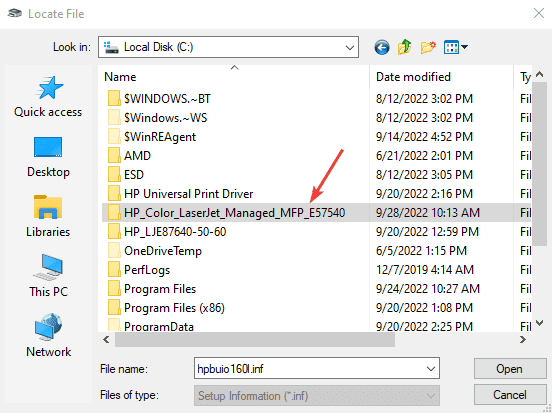
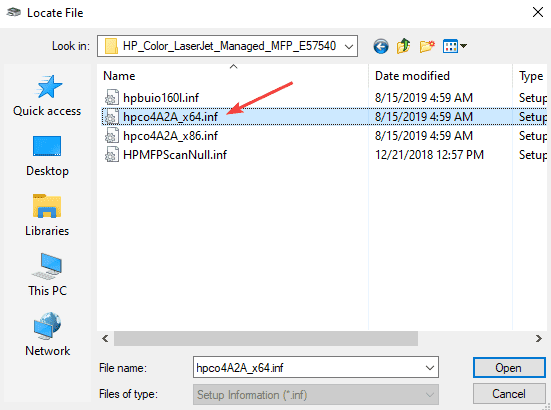
- Click “OK”.

- Select your printer model from the list and click “Next.”

- Name the printer and click “Next.” It’s a good idea to give it a unique name, especially if you have multiple printers of the same model, to help you easily identify it from the list.

- A Windows pop-up will appear asking if you want to allow the app to make changes. Click “Yes.”
-
-
-
- If a pop-up asks for a username and password, you’ll need the Administrator credentials for the computer. If you don’t have them, you’ll likely need to contact your IT department.
-
-
- Select the “Do not share this printer” option and click “Next.” Note that some versions of Windows might not display this window. If you don’t see it, simply proceed to the next step.

- You can now click “Print a test page” to check if the printer is working, then click “Finish.”
-
-
-
-
- If you require a code to print or make copies, follow this document before you proceed with printing.
-
-
-